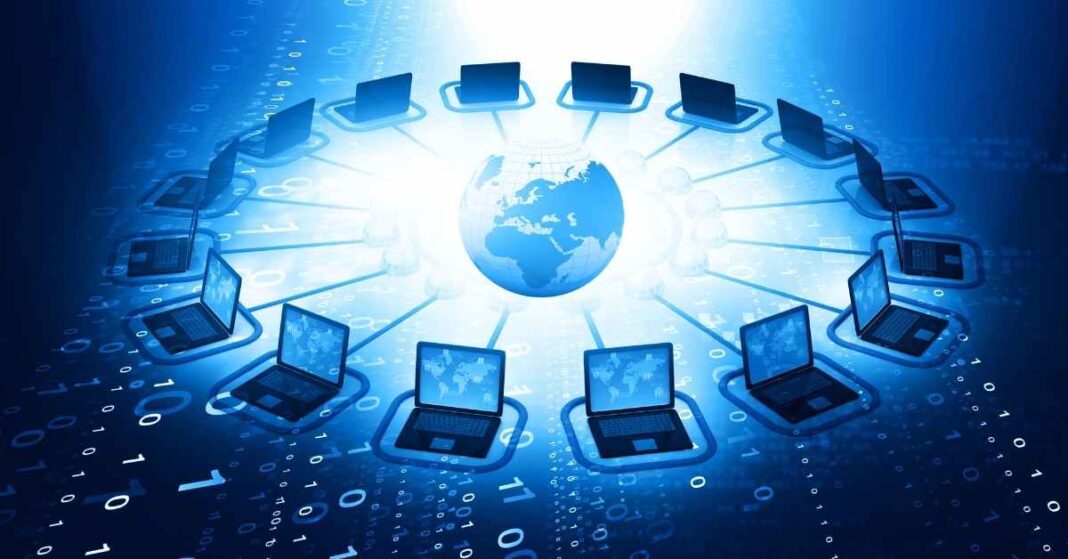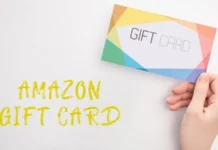With our devices and an Internet connection, we can do many things, such as read the press, make purchases online, or communicate through social networks, but do we know what network we are connected to the Internet with at any given time and what the risks are? What can we be exposed to?
In this article, we will delve into this issue, analyzing the different networks our devices have access to to connect to the Internet and which are the most suitable for certain actions.
Since the Internet came into our lives, technology has been developed to make the most of the advantages of connected living.
These improvements include increased speed when browsing the web or downloading a file. This article will focus on the different types of networks that allow us to connect to the Internet.
These connections are the channel through which the data travels and the means we use to access the Internet and exchange information from our devices.
From a coffee shop to a shopping mall, most establishments today have a public Wi-Fi network from which we can connect our devices, but what differentiates these networks from those in my own home? The answer is that a public network (cafeteria) will always be more insecure than the Wi-Fi network at home.
Let’s first make a small distinction between the most common types of Internet connections and their functions:
LAN network (cable): We need a cable to connect to the Internet through this type of network. It is common in homes and businesses to connect desktops or laptops directly through a network cable. This cable connects our devices with our router, so we always know where we are connected.
WLAN network (wifi ): This type of network allows us to connect to the Internet wirelessly; that is, we do not need any cable to connect. We find this network in our home (issued by our router ), cafeterias, and other public places. We can also be created and broadcast from other devices, such as mobile phones or tablets, using the Internet data we have contracted with our provider. of mobile telephony.
Now, we must know what network we are connected to when we access the Internet to know the degree of security and reliability that connection offers us. Basically, it will depend on whether that connection is ours, and therefore reliable, or from third parties; therefore, we cannot have 100% confidence.
What are the Risks of Connecting to a Public/Unsecured Network?
By connecting to a public or external network, we run the risk that a cybercriminal is behind this network, being able to have access to all the information that we are sending and receiving, such as messages, banking information, or our passwords when we log in to a service, our mail or social networks.
It could also modify that information and even the address of the web that we entered and redirect us to other fraudulent web pages that look legitimate.
Let’s see what risks and threats we can expose ourselves to when carrying out daily actions on the Internet if we are connected to a network that is not ours:
From the OSI, INCIBE’s specialized channel for citizens, we only recommend using public and/or external Wi-Fi networks if we will share non-confidential data or information that does not contain personal data.
When we connect to a Wi-Fi network, we have the option to save the connection data on our device. If we do so, the next time we are close, it is likely that our device will automatically connect to this network again. If we are not aware, we can carry out some of the actions we have seen that are not recommended and end up victims of cyber criminals.
Therefore, we will learn how to identify the Internet connection we are using from any of our devices.
Check the Connection in Windows
Whether we use a laptop or a desktop computer with the Windows operating system, we can check which network we are connected to if we follow these steps:
We can open a dropdown in the lower right corner with several application icons and activated functions. We will look for the ‘Network’ (wifi) or ‘Internet Access’ (LAN) icon.
If we click on the ‘Wi-Fi’ icon or on ‘Network and Internet settings, we can access more information about the network and the configuration options of our connections.
A security tip is to disable the option to automatically connect to a network within range unless they are trusted and private networks.
Check the Connection on Android
If our mobile device or tablet uses Android, we will carry out the check as follows:
Although we can access ‘Settings’ and search for the connection we want to check, it is much faster if we click on the top of our screen and drag it down to display the icons at the top. Then, we can click on the icon corresponding to the connection we want to check (‘Mobile data,’ ‘Wi-Fi,’ ‘Bluetooth, ‘…).
Within each one of them, we can check if we are connected or not, to which network or with which device we are linked, as well as information about other networks and devices within our reach (‘Wi-Fi’ and ‘Bluetooth’).
We can check the name of the Wi-Fi network to which we are connected to ensure that it is our trusted network. We must also be careful since cybercriminals can create Wi-Fi networks with camouflaged names, similar to the original networks.
Selecting the network can deactivate the ‘Connect automatically’ option. This way, we will avoid connecting to this network unconsciously in the future, especially in those networks that are not trusted.
Check the Connection on macOS
Checking the connection that we are using from a Mac computer is very simple; we just have to follow these steps:
We will find several icons in the menu bar at the top of the screen. We will see a highlighted icon if we are connected to the Internet. Depending on the type of connection, we will see the ‘Wi-Fi’ or ‘Ethernet’ (wired connection) icon.
In the case of the wired connection, we should see the ‘Connected’ status, while if we click on the ‘Wi-Fi’ network icon, we will see a list of available networks and the one to which we are connected (a check will appear). Next to the name).
Check the Connection on iOS (iPhone/iPad)
If we have an iPad or an iPhone, we can check our connection as follows:
The simplest thing will be to hold it down on the upper right part of the screen and drag it down to display a series of icons. The ones that interest us are the Wi-Fi and Bluetooth icons to check if we are linked to any device.
If we keep pressing on the Wi-Fi icon, the name of the network to which we are connected, and other available networks will appear.
We will access the configuration options if we click on ‘Wi-Fi settings. If we click on the network in which we are connected ( blue check ), we can see network information and activate or deactivate the ‘Automatic connection’ function. It is recommended to activate it only in those secure networks we trust, such as the Wi-Fi in our house.
In the case of Bluetooth, it is the same. We will leave the ‘Bluetooth’ icon pressed to access a list of linked or offline devices. We can check if we are still connected to one without realizing it and click on it to disconnect it.
Now that we know how to check which network we are connected to at all times and we know the risks associated with using a public or foreign Wi-Fi network, the next time we go out with our smartphone and need to connect to the Internet, let’s think twice about what kind of activities we are going to do. In contrast, we are connected to that network, lest we end up paying the consequences.