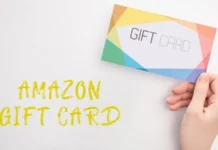Figuring out how to unsend an email can save you from embarrassing situations. This article explores immediate undo and recall methods for Gmail and Outlook, providing step-by-step instructions and tips for effectively handling sending errors.
Accidentally sending an email can cause great anxiety, primarily if the content was not intended for all eyes or contains errors. Fortunately, several messaging services offer solutions to remedy this type of situation.
This article walks you through the different methods to unsend an email, with specific instructions for popular platforms like Gmail and Outlook.
Understanding the immediate cancellation option
How does immediate cancellation work?
Immediate undo is a feature many email services offer, allowing the user to “recall” an email shortly after it is sent. This period during which cancellation is possible generally varies between 5 and 30 seconds after sending. During this period, a message or notification often appears in the user interface, allowing the sending to be cancelled.
Specific instructions for Gmail
For Gmail users, the process is quite simple:
- Open Gmail on your computer.
- Immediately after sending the email, a notification will appear at the bottom left of your screen.
- Click “Cancel” before the notification disappears.
- After cancellation, you can edit or permanently delete the email.
Specific instructions for Outlook
For Outlook users, the process is slightly different:
- Open Outlook and go to your “Sent” folder.
- Double-click the email you want to cancel.
- In the “Message” tab, click “Recall this message”.
- Select “Delete unread copies of this message” to cancel sending.
Recall an email already sent
Suppose you were unable to cancel the email immediately after sending it. In that case, some platforms like Outlook offer you the option to recall it later. This function is, however, less reliable and depends on several factors, including whether the recipient has already opened the email.
Also Read: How to Set Up and Use WhatsApp Safely and Securely
Reminder process in Outlook
- Go to your “Sent” folder.
- Double-click the email to recall.
- Click “Recall this message” in the “Message” tab.
- Choose “Delete unread copies and replace with a new message” to send a new email as a replacement.
For more detailed instructions and links to official resources, users can consult the support guides of the respective email services, such as those offered by Gmail and Outlook.
Conclusion and call to action
Undoing an email sent is a valuable feature that can save you from embarrassing or critical situations. Whether you use Gmail, Outlook, or another service, it’s a good idea to familiarize yourself with these options.
Also Read: How to Send Images on Whatsapp Without Losing Quality?